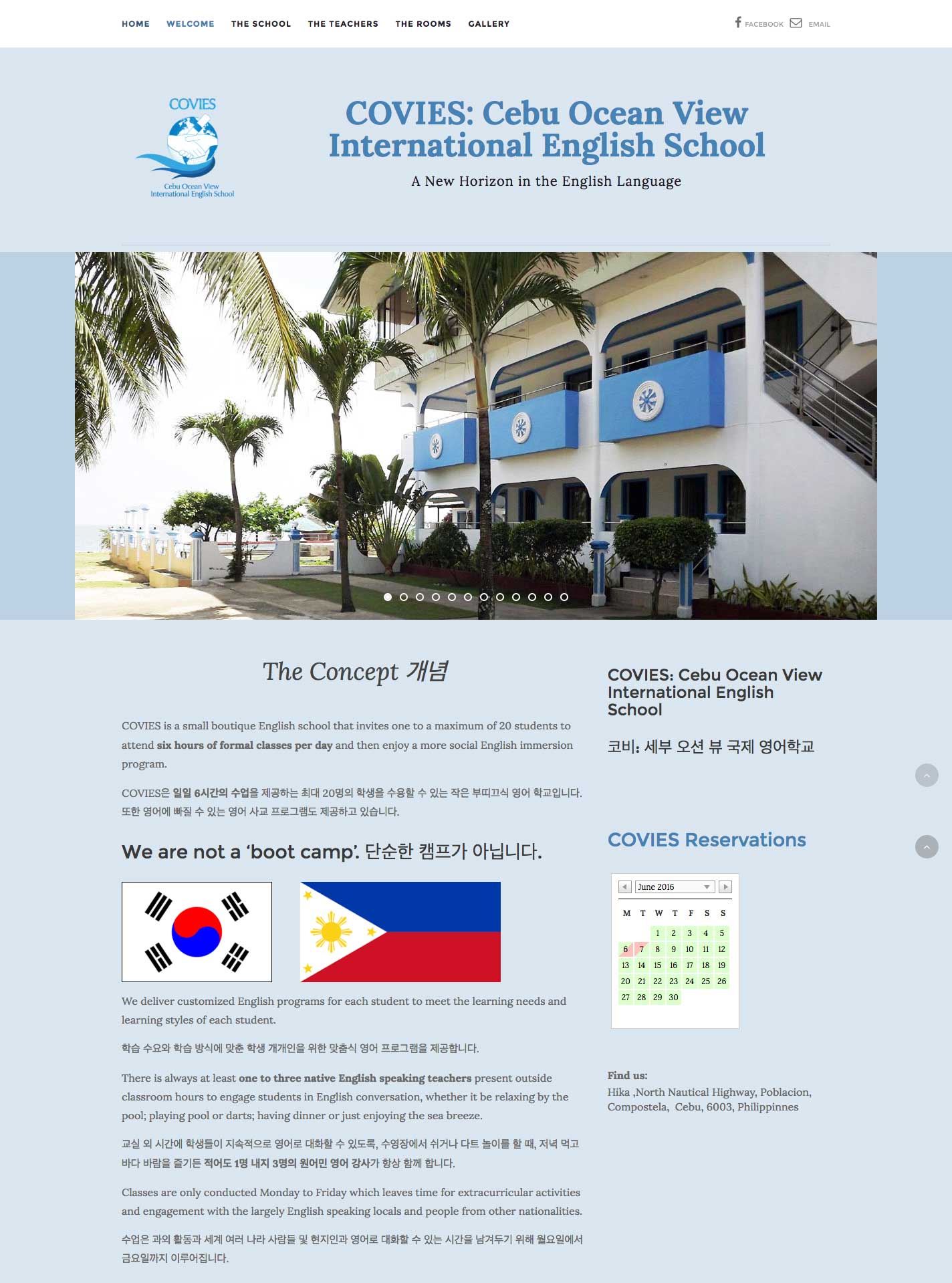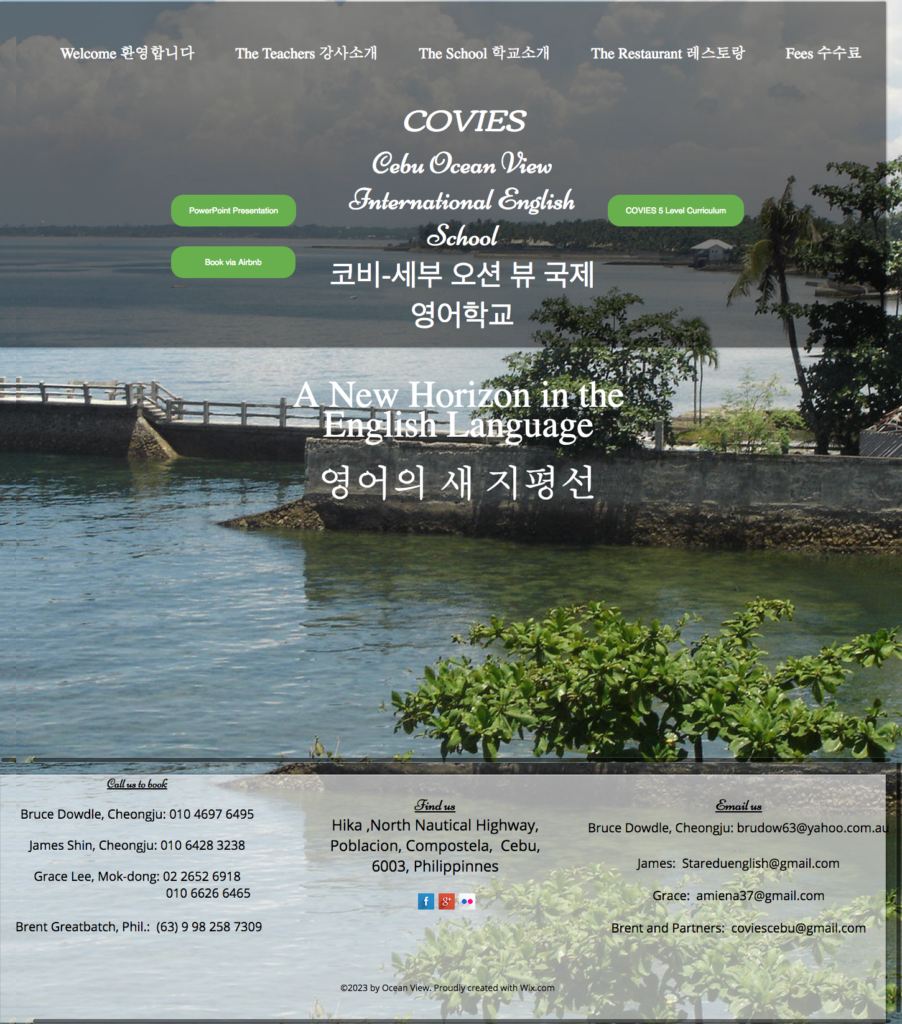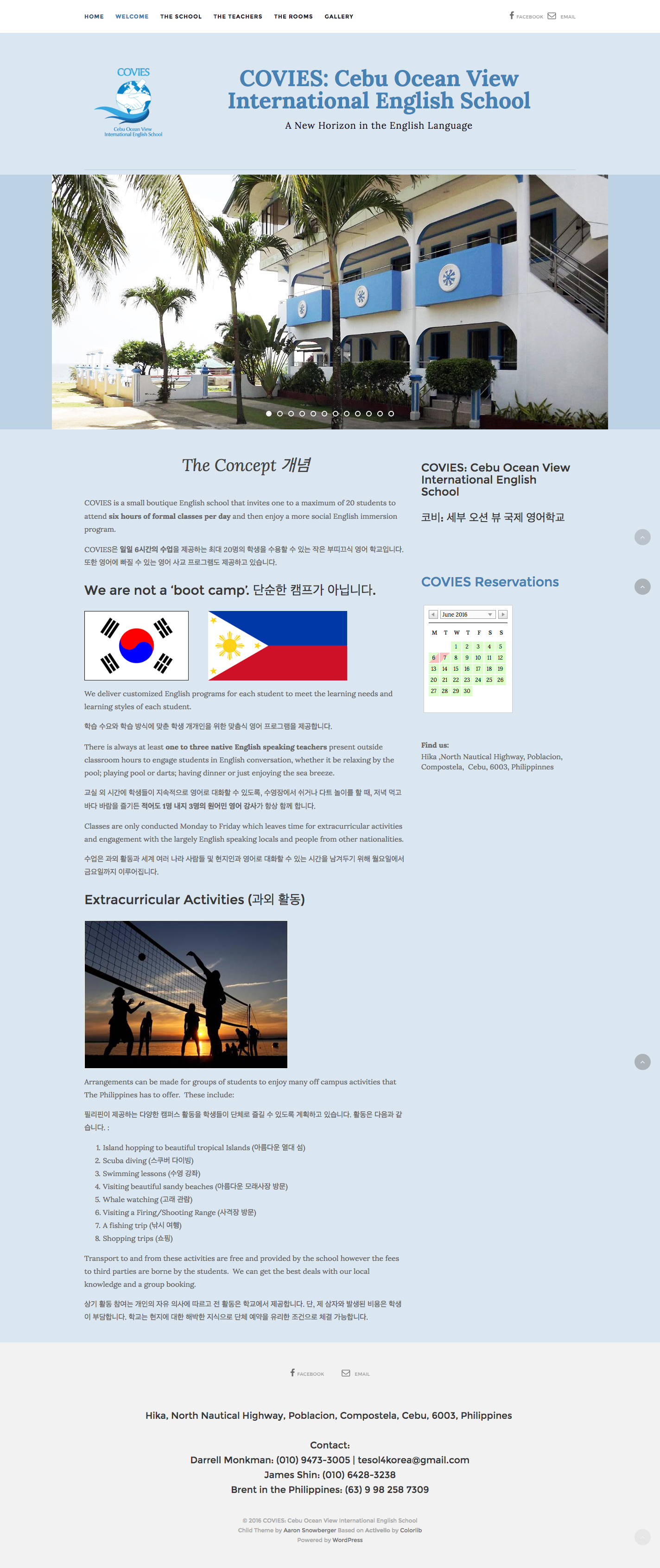COVIES is: “Cebu Ocean View International English School.”
In the 2016 spring semester at GPA high school, I introduced myself to one of my new coworkers and after talking for a while, found out that he is one of the co-owners of this English school in the Philippines. He said they were trying to do a greater marketing push to recruit students in the upcoming months and asked if I could help them create a more professional looking website.
You can see the first edition of the website in Wix below (it’s the only cached version of the former website on the Internet Archive):
The Design
I agreed to help and set about choosing a theme that would be clean, simple, and professional, while also being able to showcase photography of their school.
I settled on the Activello theme and created a child theme (available on GitHub) for extra functionality and some customizations we wanted. Both are pictured below:
A few of the notable additions to the custom theme include:
- A left floating logo in the header (Activello’s logo sits above the title or replaces it)
- Removed the text from the front page slider
- Increased the number of slides I could use on the slider
- Added a social menu in the top bar in place of Search
- Additionally, added an AirBnB type “bed” icon to the available social menu icons
- Changed the default color to the blues seen above
- Allowed custom HTML code in the footer (not just plain text) – so we can style it
- Added responsive styles for the logo
- Added the word “MENU” under the mobile hamburger bars menu to make it clearer what that icon stands for
- Disabled JetPack meta information for Gallery images
The Process
Unfortunately, with Wix, there is no convenient “Export” tool to remove Posts or Files from the site to easily transfer a site off of that service. So… I had to:
- Manually go in and download every single image file (and PDF, PPT, etc) one by one to my hard drive
- Then, I had to go in to every single page and copy-paste the pre-existing text from there into a document I had open
- I created all new Posts and Pages in WordPress and copy-pasted all the text from the document into appropriate articles
- I uploaded all the Media and added those to the appropriate pages
- And, I customized the Theme Options, added Plugins, and so-on
I initially built the entire site as a subsite on one of my WordPress Multisite installations so that the original site could stay “up” while I worked. Then, I requested a transfer away from Wix and put the site up in Dreamhost (affiliate link from my hosting provider).
The end result is what you see below. A much more professional looking website: